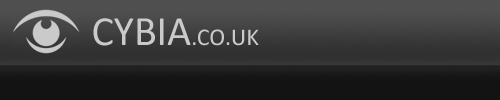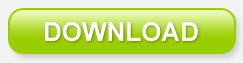Urban Graphic 1.0
Create poster style illustrations from your photos!
Produce a limited flat-colour effect by automatically reducing the amount of colours in your photo. Ideal for creating traditional screen-printed style poster illustrations, pop art pictures, cartoon effects, or even graffiti style artwork.
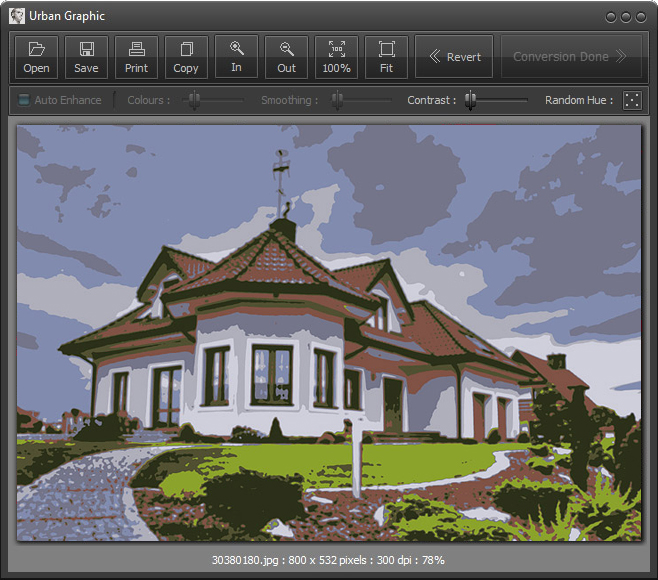
The slider settings allow for between 3 to 16 colours in the final image, plus you can vary the amount of smoothing applied to the edges. You can also increase the contrast at the end of the conversion, or randomize the colours.
Works well on photographs (especially portraits) and 3D rendered images. Experiment with different images and see what it can do.
Works well on photographs (especially portraits) and 3D rendered images. Experiment with different images and see what it can do.
Use the "Auto-Enhance" option to boost underexposed pictures. This will usually result in a much brighter final image.
Load and save *.jpg, *.png, *.gif, *.tif, *.pcx, *.bmp and *.tga formats.
You can also print artwork directly from the application and copy the image to clipboard.
This software offers a quick and easy way to create high impact images from your photographs. Turn your favourite portraits into artistic renderings, make beautiful illustrations for classic poster prints, or create funky pop art and cool graffiti styles. Give your photos a new lease of life!
System Requirements
- Windows 7, 8, 10 or 11
- 2GB of RAM minimum
- 5.46MB of hard disk space
- 800 x 600 screen resolution
- Adobe Reader for documentation
FREE Download
This product is FREEWARE. You may download it and use for both personal and commercial work, without any charge.
Installation
1. Unzip the UrbanGraphic.zip file above to a suitable folder on your hard drive, for example... C:\Cybia\UrbanGraphic.
2. Manually create links (if needed) in your Start Menu or on your Desktop and click on the UrbanGraphic.exe link to run the program, or the UrbanGraphicGuide.pdf to open the PDF user guide.
Using the Software
Urban Graphic is very fast and easy to use. Just click on the Open button and choose a suitable photograph or 3D rendered image, select the amount of colours and smoothing via the appropriate sliders, then click the Start Conversion button and watch the app automatically do the hard work for you!
After the conversion is complete you can boost the contrast or randomize the hue, then save the final image when ready.
After the conversion is complete you can boost the contrast or randomize the hue, then save the final image when ready.
You can also copy the image to clipboard, for pasting into other applications, or print directly to your inkjet or laser printer.
If you have any questions then please use the Contact Form to get in touch, thanks!